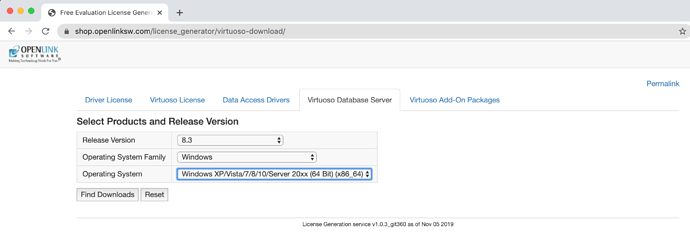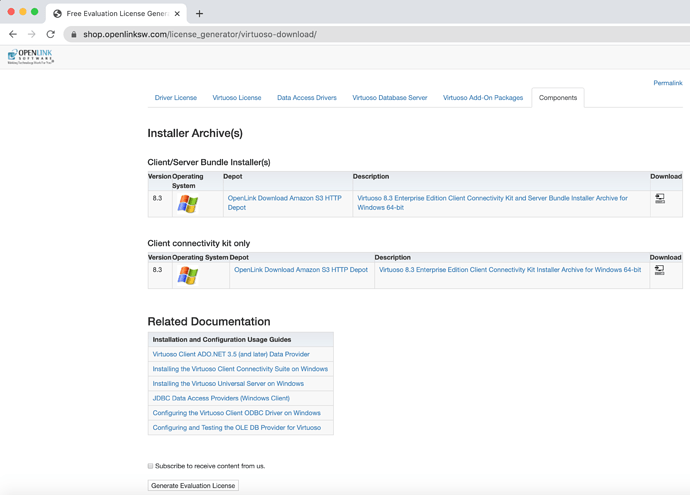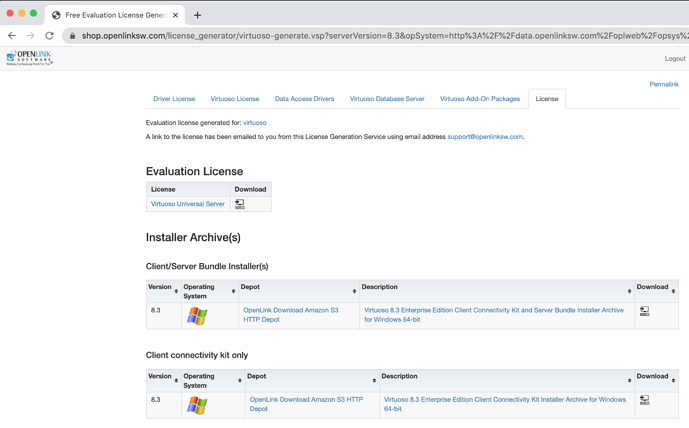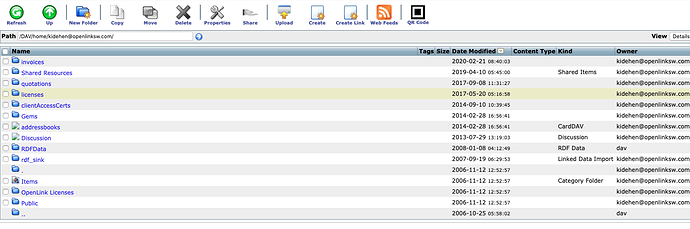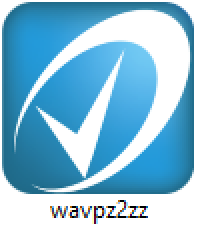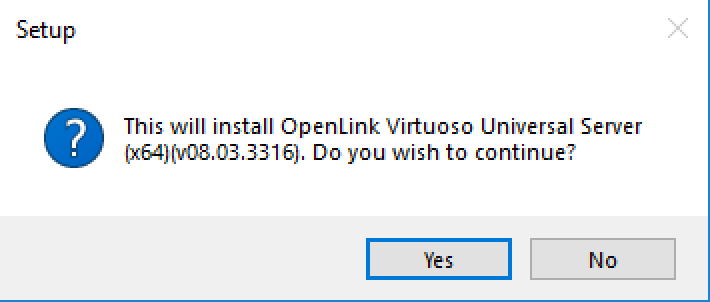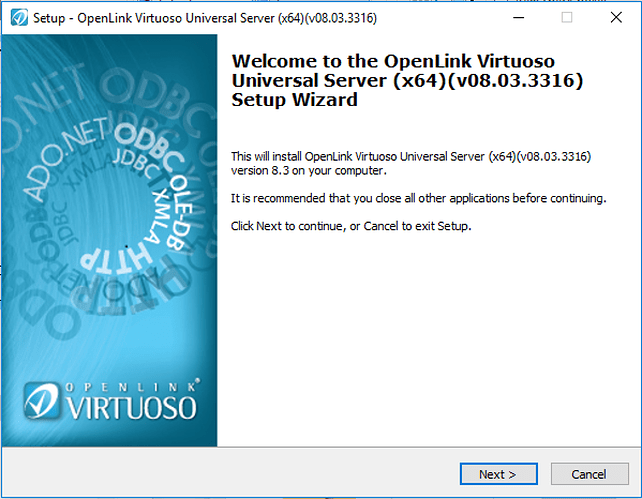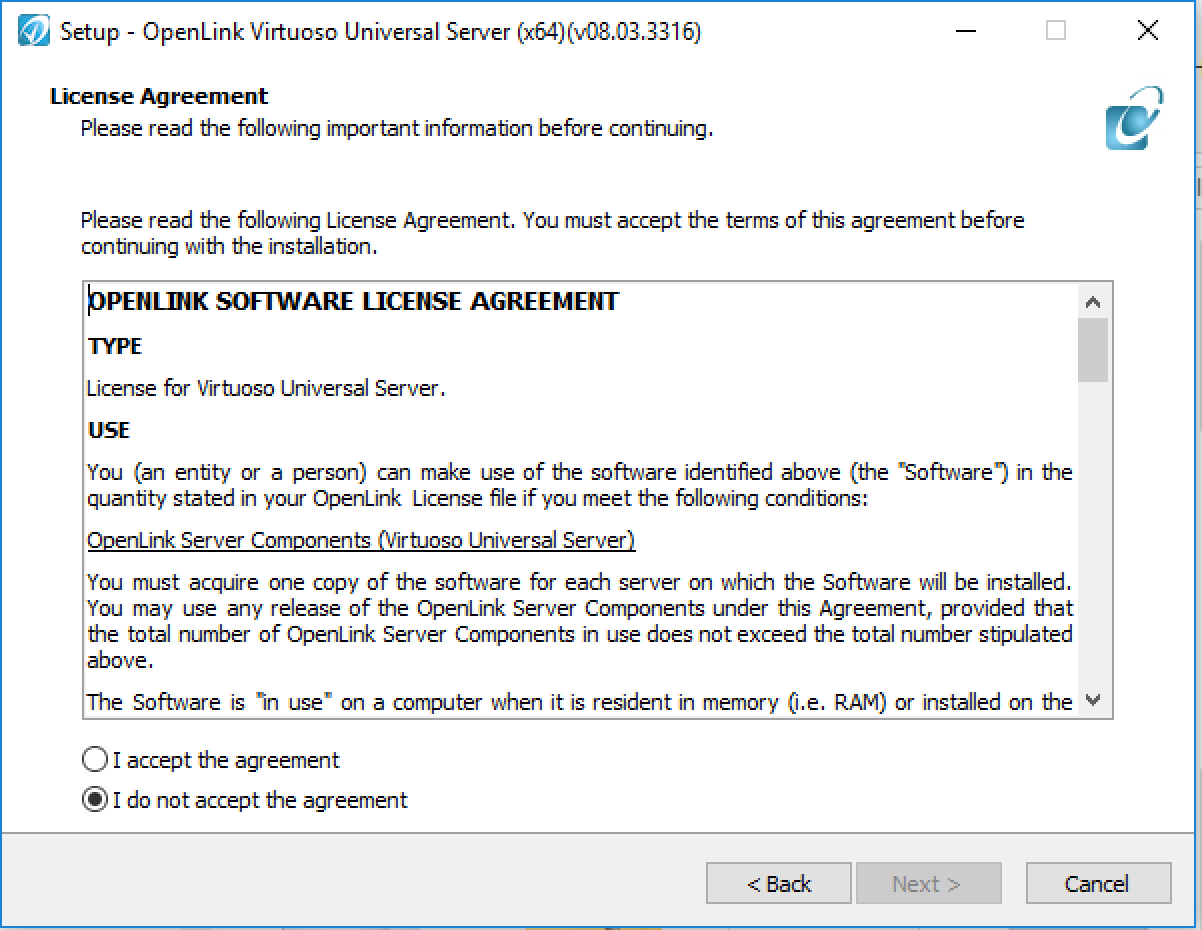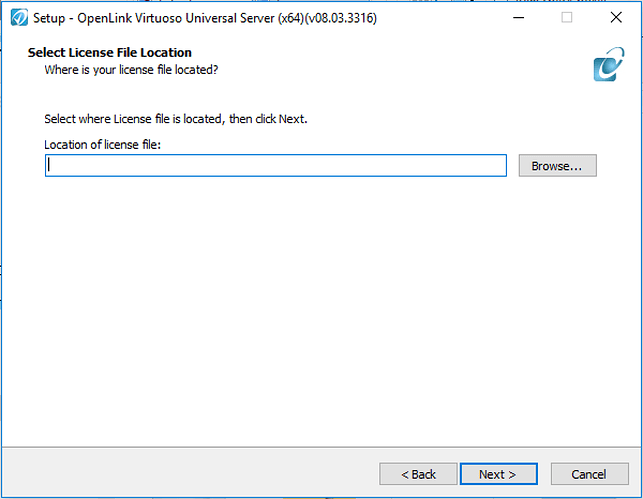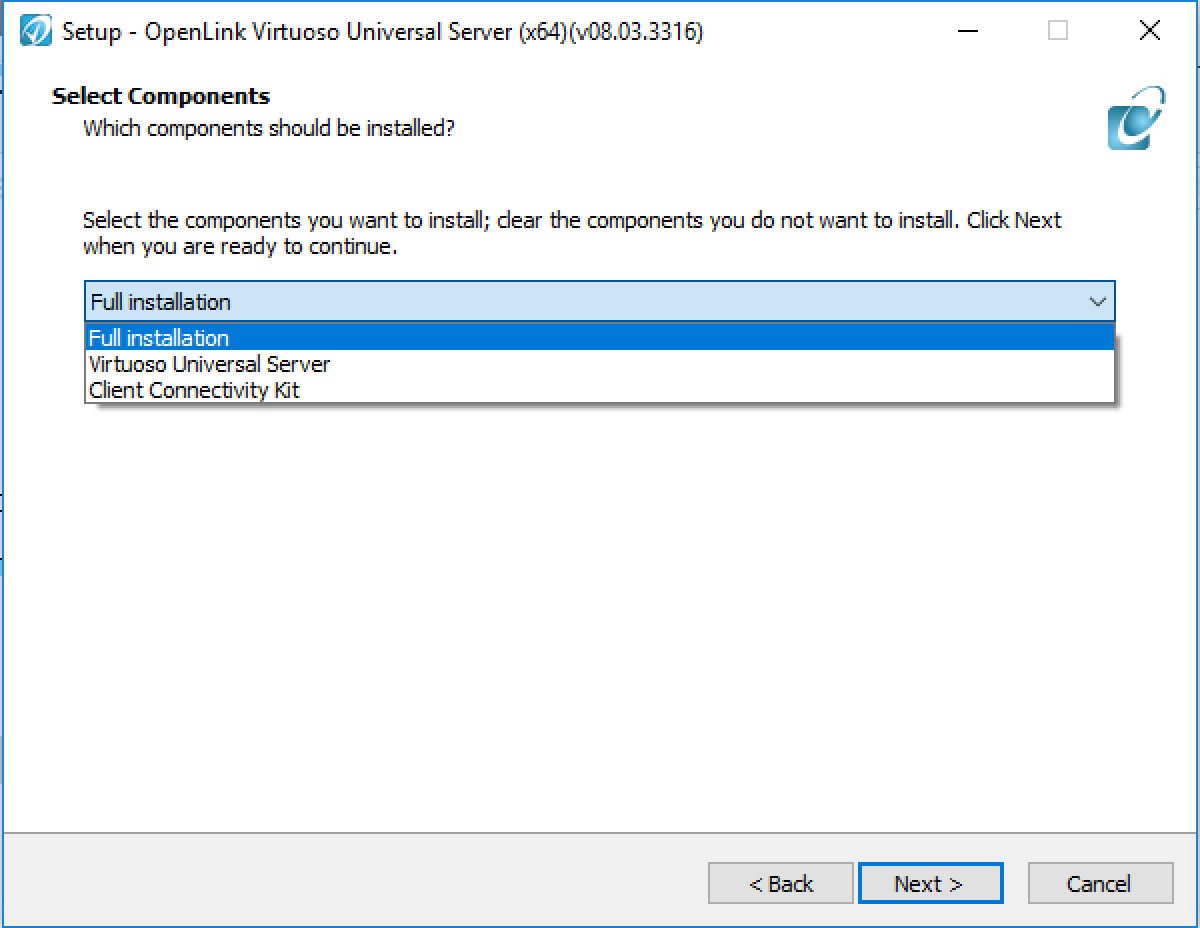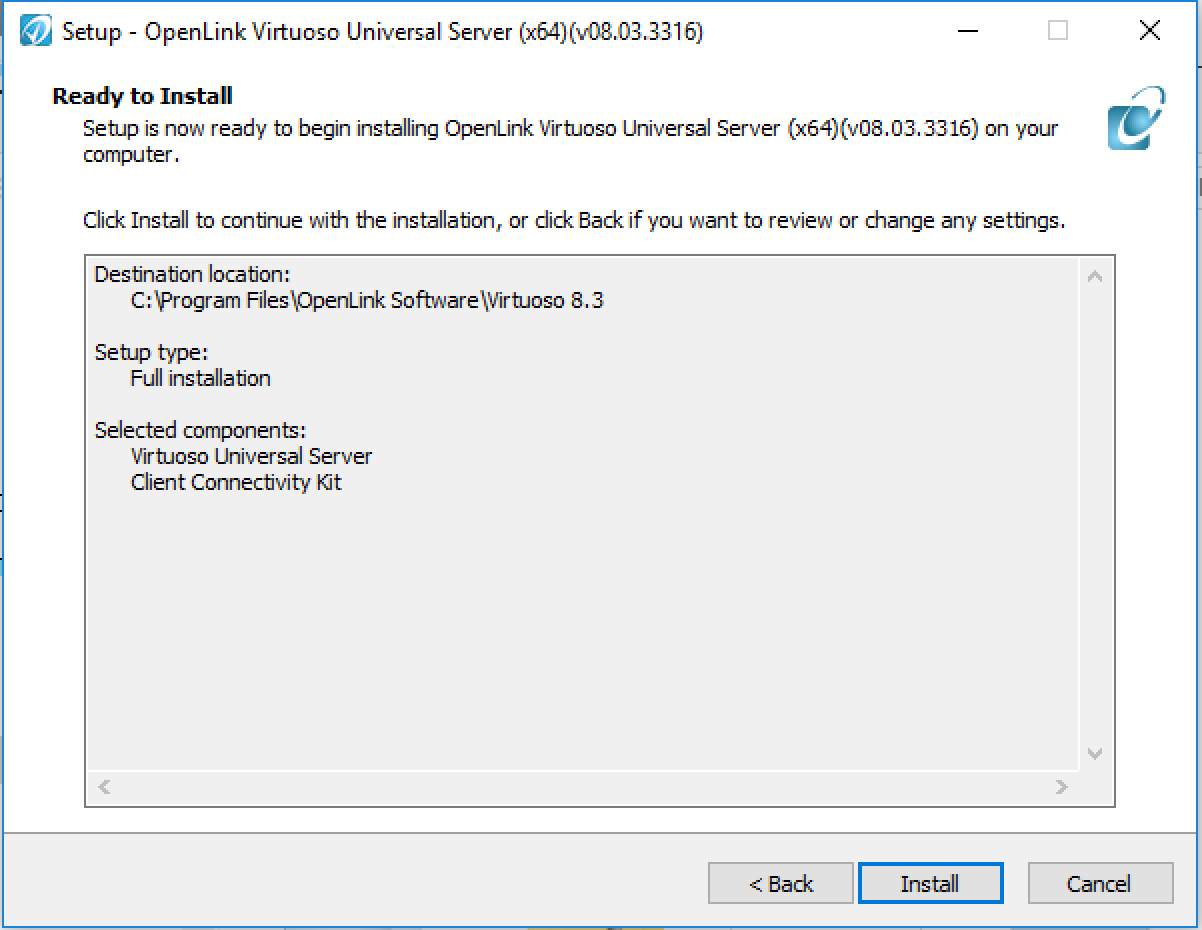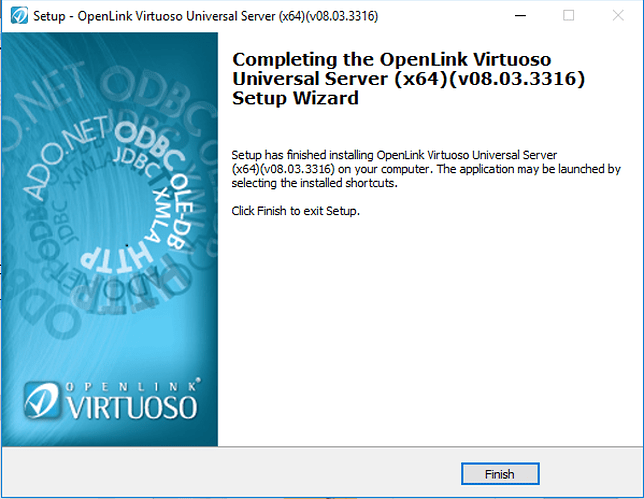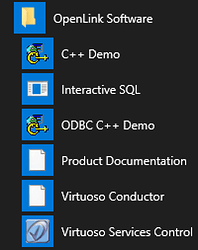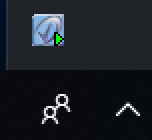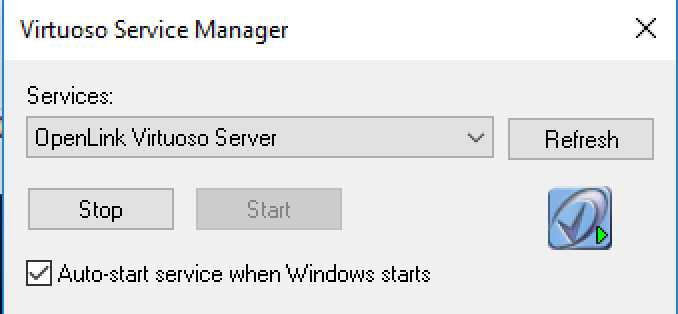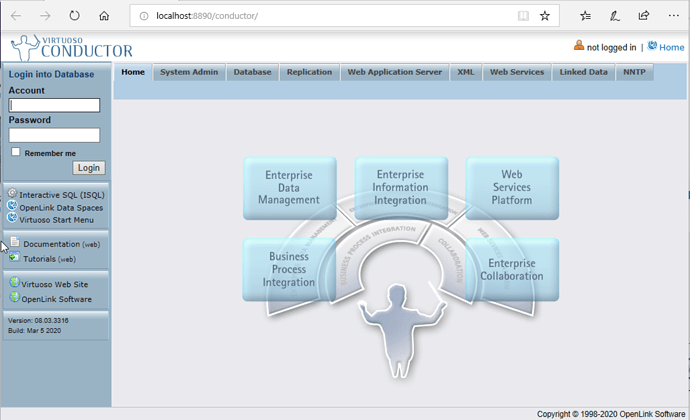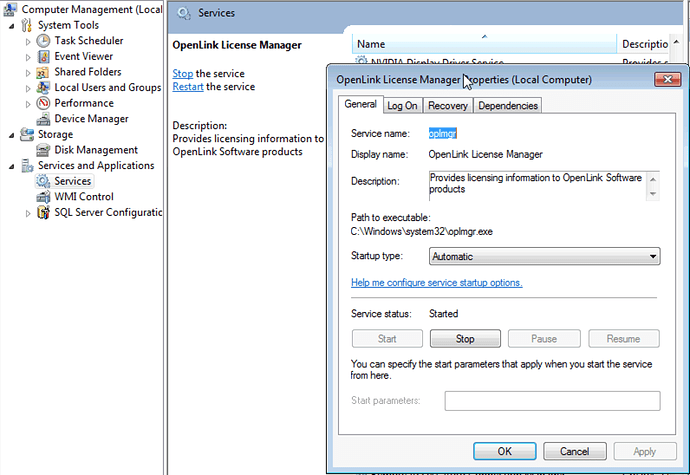Installing the Virtuoso Universal Server on Windows
0 - Prepare to Install
If you are upgrading an existing Virtuoso installation and want to preserve your existing data and configuration files:
-
Shut down your Virtuoso instance as normal.
-
Goto to the
databasefolder of the Virtuoso installation, which is typically inC:\Program Files\OpenLink Softwareby default. -
Check the size of the
virtuoso.trxfile, found in the database folder alongside thevirtuoso.dbandvirtuoso.inifiles.
-
If zero bytes, proceed to step 4.
-
If larger than zero bytes, start the instance from the command line with the extra argument, "
+checkpoint-only", and recheck.trxfile size – expecting zero bytes. -
If larger
.trxfiles persist, contact Technical Support.
-
Make a backup of your existing Virtuoso Database and Configuration files (defaults are
virtuoso.dbandvirtuoso.ini) prior to performing the steps that follow. Note: Virtuoso’s online backup feature, if enabled, should have already generated a backup-set. -
Use the Add/Remove Programs utility to uninstall any previously installed Virtuoso components. Data and configuration files will be left behind by this process.
1 - Download the Virtuoso Installer Program
- Select the Virtuoso release number and Windows operating system required from the download site and click on the Find Downloads button. Note: Virtuoso 7.x and above is 64-bit only, and requires Vista or Windows Server 2003, or later.
- Download the required Virtuoso Client and/or Client & Server installer archives from the list presented.
2 - Obtain a License File
- If you haven’t already obtained a suitable Virtuoso license file, click on the Generate Evaluation License button from the previous step to obtain a Free 30 Day Evaluation License will be generated and emailed to the registered user.
- In addition, a copy of the license file will also be stored in your OpenLink Data Spaces Briefcase folder.
Note – the file must be named virtuoso.lic for use. Some browsers may rename the file during download; you can simply rename the file on your machine .
3 - Run the Virtuoso Installer
- Double-click the installer archive,
wavpz2zz, to start the process with the Installer Program Introduction.
- Click Next , and the License Agreement dialog is presented:
- Tick the box for I accept , and click Next . Use the Browse button to select the location for the installation or if the default location is acceptable click the Next button.
- Use the Browse button to locate the license file you obtained earlier then, click Next . The dialog to Select the Components to be installed is presented:
- Select the of the component types to install:
-
Full – installs both Client and Server components
-
Client – installs the Client components only
-
Server – installs the Server components only
- Click Next and the Select Additional Tasks dialog is presented with option to start the database automatically post installation:
- Click Next and the Ready to Install dialog is presented:
- Click Next and the installation will proceed and present a completion dialog when done:
- The installation is now complete.
4 - Start the Virtuoso Service Manager, and Locate it in the Task Bar
- Go to the Program Start Menu item created and select the Virtuoso Service Control program
- The Virtuoso Service Control program will start in the Windows icon tray in the bottom right hand corner of the screen:
- Double click on the Virtuoso Service Control icon to load the application, which can then be used to verify that the Virtuoso Windows service and License Manager are running:
5 - Administer your Virtuoso Instance
- Go to the Program Start Menu item created and select the Virtuoso Conductor menu item to start the HTTP-based Virtuoso Database Administration interface:
- Use the Conductor to configure your Virtuoso instance for future use. For example, it is strongly advised that you change the default passwords for the
dbaanddavsuper-user accounts (drill down to System Admin → User Accounts ).
6 - Optional - Restore your old Data and Configuration Files
If you preserved existing data and configuration files at the start of this process, now is the time to bring them back into play.
-
If you used Virtuoso’s online backup feature, the documentation will walk you through the restoration process.
-
If you simply copied the INI and DB files elsewhere, and if they were Virtuoso 7.x files, you can just stop the current Virtuoso instance, and replace the newly created INI and DB with the old ones. For best results, we do advise that you compare the content of the old INI with the new, and add any new settings from the new to the old, adjust as may be appropriate to your deployment.
-
If you simply copied the INI and DB files elsewhere, and if they were Virtuoso 6.x or older files, there are some extra steps that must be taken.
7 - Troubleshooting
- Check Virtuoso log file (virtuoso.log) in the
databasedirectory of the installation, to ensure the Virtuoso server has successfully started on the default SQL (1111) and HTTP (8890) ports:
Thu Mar 05 2020
16:06:15 { Loading plugin 1: Type `plain', file `wikiv' in `../hosting'
16:06:15 WikiV version 0.6 from OpenLink Software
16:06:15 Support functions for WikiV collaboration tool
16:06:15 SUCCESS plugin 1: loaded from ../hosting/wikiv.so }
16:06:15 { Loading plugin 2: Type `plain', file `mediawiki' in `../hosting'
16:06:15 MediaWiki version 0.1 from OpenLink Software
16:06:15 Support functions for MediaWiki collaboration tool
16:06:15 SUCCESS plugin 2: loaded from ../hosting/mediawiki.so }
16:06:15 { Loading plugin 3: Type `plain', file `creolewiki' in `../hosting'
16:06:15 CreoleWiki version 0.1 from OpenLink Software
16:06:15 Support functions for CreoleWiki collaboration tool
16:06:15 SUCCESS plugin 3: loaded from ../hosting/creolewiki.so }
16:06:15 { Loading plugin 4: Type `plain', file `im' in `../hosting'
16:06:15 IM version 0.63 from OpenLink Software
16:06:15 Support functions for Image Magick 6.9.10
16:06:15 SUCCESS plugin 4: loaded from ../hosting/im.so }
16:06:15 { Loading plugin 5: Type `plain', file `wbxml2' in `../hosting'
16:06:15 WBXML2 version 0.9 from OpenLink Software
16:06:15 Support functions for WBXML2 0.9.2 Library
16:06:15 SUCCESS plugin 5: loaded from ../hosting/wbxml2.so }
16:06:15 { Loading plugin 6: Type `attach', file `libphp5.so' in `../hosting'
16:06:15 SUCCESS plugin 6: loaded from ../hosting/libphp5.so }
16:06:15 { Loading plugin 7: Type `Hosting', file `hosting_php.so' in `../hosting'
16:06:15 Hosting version 3316 from OpenLink Software
16:06:15 PHP engine version 5.6.40
16:06:15 SUCCESS plugin 7: loaded from ../hosting/hosting_php.so }
16:06:15 { Loading plugin 8: Type `plain', file `qrcode' in `../hosting'
16:06:15 QRcode version 0.1 from OpenLink Software
16:06:15 Support functions for ISO/IEC 18004:2006, using QR Code encoder (C) 2006 Kentaro Fukuchi <fukichi@megaui.net>
16:06:15 SUCCESS plugin 8: loaded from ../hosting/qrcode.so }
16:06:15 { Loading plugin 10: Type `plain', file `proj4' in `../hosting'
16:06:15 plain version 1.0.3316 from OpenLink Software
16:06:15 Cartographic Projections support based on Frank Warmerdam's proj4 library
16:06:15 SUCCESS plugin 10: loaded from ../hosting/proj4.so }
16:06:15 { Loading plugin 11: Type `plain', file `geos' in `../hosting'
16:06:15 plain version 1.1.3316 from OpenLink Software
16:06:15 GEOS plugin based on Geometry Engine Open Source library from Open Source Geospatial Foundation
16:06:15 SUCCESS plugin 11: loaded from ../hosting/geos.so }
16:06:15 { Loading plugin 12: Type `plain', file `shapefileio' in `../hosting'
16:06:15 ShapefileIO version 0.1virt71 from OpenLink Software
16:06:15 Shapefile support based on Frank Warmerdam's Shapelib
16:06:15 SUCCESS plugin 12: loaded from ../hosting/shapefileio.so }
16:06:15 OpenLink Virtuoso Universal Server
16:06:15 Version 08.03.3316-pthreads for Win64 as of Mar 5 2020
16:06:15 uses OpenSSL 1.0.2s 28 May 2019
16:06:15 uses parts of PCRE, Html Tidy
16:06:15 Registered to OpenLink Software (INTERNAL USE ONLY)
16:06:15 Personal Edition license for 500 connections
16:06:15 Issued by Patrick van Kleef
16:06:15 This license will expire on Sat Jul 25 21:59:06 2020 GMT
16:06:15 Enabled Cluster Extension
16:06:15 Enabled Column Store Extension
16:06:15 Enabled Virtual Database Extension
16:06:15 Enabled Replication Extension
16:06:15 Enabled Scalable ACL Extension
16:06:15 Enabled Custom Reasoning & Inference Rules
16:06:15 Database version 3126
16:06:15 SQL Optimizer enabled (max 1000 layouts)
16:06:17 Compiler unit is timed at 0.000126 msec
16:06:17 Roll forward started
16:06:17 Roll forward complete
16:06:18 PL LOG: Initializing DB.DBA.SYS_PROJ4_SRIDS
16:06:18 PL LOG: ... checking for data files in "/usr/share/proj"
16:06:18 PL LOG: ... using built-in data
16:06:18 PL LOG: Initializing DB.DBA.SYS_PROJ4_SRIDS using built-in data
16:06:18 PL LOG: DB.DBA.SYS_PROJ4_SRIDS initialized with 8650 spatial reference systems
16:06:18 Checkpoint started
16:06:18 Checkpoint finished, log reused
16:06:20 HTTP/WebDAV server online at 8890
16:06:20 Server online at 1111 (pid 5585)
16:06:21 ZeroConfig registration virtuoso (LOCALHOST)
- Check the OpenLink License Manager (oplmgr.exe) is running in the Windows services control manager:
If the license manager is not running refer to the Windows OpenLink License Manager Usage documentation for details on manually starting.