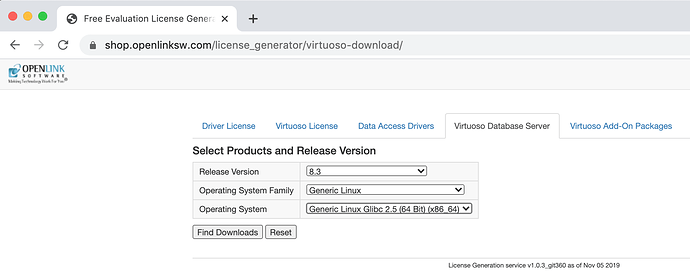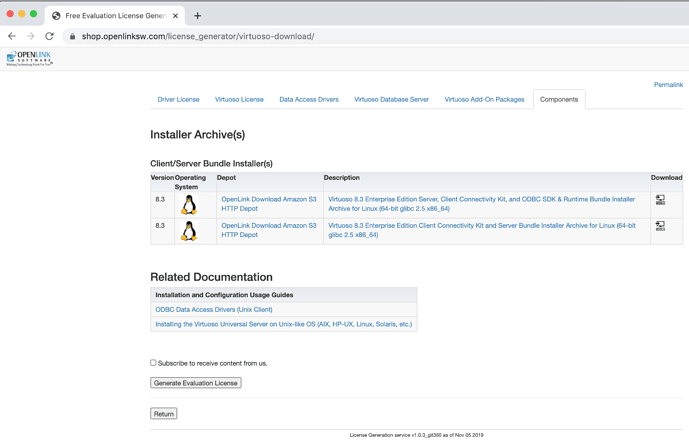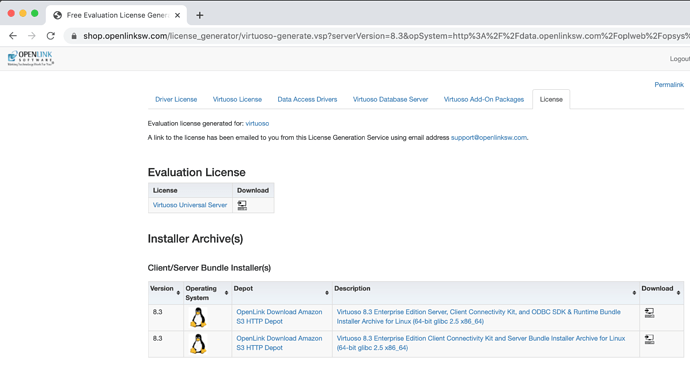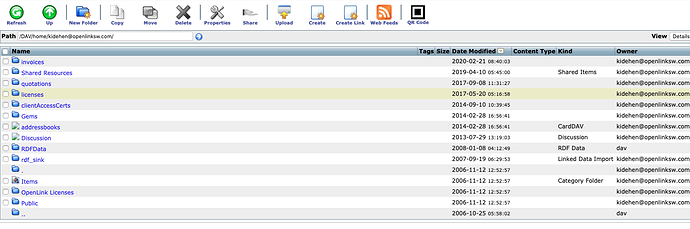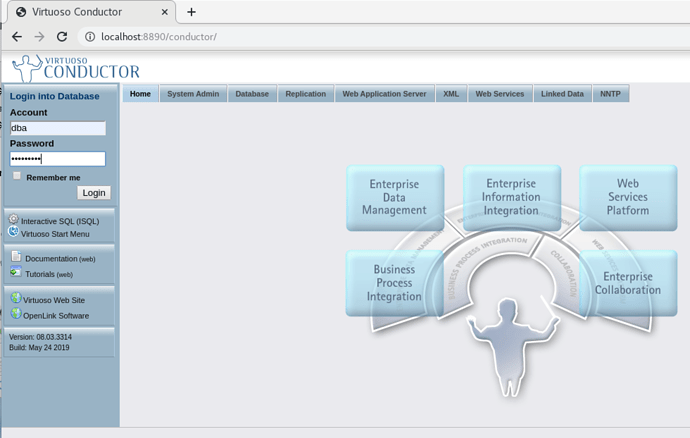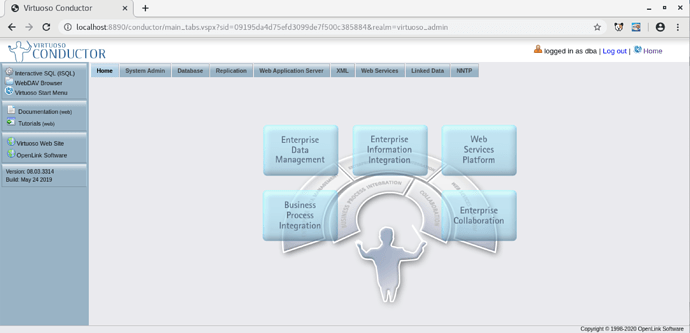Installation
- Download the Installer Archive (e.g., Linux Installer Archive) to a designated installation directory.
- Un-tar the file to obtain the install script and archive file using a command like this, where XX specifies the OS identifier (e.g., l9 = Linux glibc25 x86_64, sv = Solaris 2.10 x86_64, etc.):
tar xvf XXvpz2zz.tar
- If you don not already have a license file, one can be obtained by clicking on the Generate Evaluation License button in step 1 above.
- In addition, a copy of the license file will also be stored in your OpenLink Data Spaces Briefcasefolder.
Note – the file must be named virtuoso.lic for use. Some browsers may rename the file during download; you can simply rename the file on your machine .
-
If a license file exists, place this in the same directory as the installation files, and it will automatically be applied during installation. If upgrading an existing Virtuoso instance, be sure to take a backup of your database file and shut down the existing instance before proceeding.
-
Run the install script using the following command:
$ sh install.sh
- Extracting Virtuoso Universal Server v8.3
- Checking where license file should be stored
Please make sure all licenses are stored in: "/etc/oplmgr"
- Checking for initial Virtuoso license
- Starting OpenLink License Manager
- Using License directory "/etc/oplmgr"
- Creating default environment settings
- Creating default database settings
- Configuring: database
- Creating directory $VIRTUOSO_HOME/database/backup
- Creating directory $VIRTUOSO_HOME/database/logs
- Installing new virtuoso.ini in $VIRTUOSO_HOME/database
- Installing new php.ini in $VIRTUOSO_HOME/database
- Creating symlink to $VIRTUOSO_HOME/bin/virtuoso-iodbc-t
- Registering ODBC drivers
- Registering .NET provider for Mono
- Finalizing installation
This concludes the first part of the installation.
To start the Virtuoso database, please use the following command:
$ bin/virtuoso-start.sh
After the Virtuoso database successfully started, you can continue
setting up your database by opening the following URL in your
browser:
http://localhost:8890/conductor/
Installation completed
$
- Run the “bin/virtuoso-start.sh” script to start the Virtuoso database. If this is an upgrade then the existing database will be started as is or if this is a new installation then a new database will be created in the “database” directory and an initial-password set for it:
$ bin/virtuoso-start.sh
Checking the OpenLink License Manager
- Using License directory "/etc/oplmgr"
Starting Virtuoso instance in [database]
- Generating a random password
- Initializing the new database
NOTE: The new database has been initialized with a randomly generated
password for both dba and dav accounts. Make sure you change it
at your earliest opportunity.
The password has been saved to disk in:
database/.initial-password
- Starting the database
- Check the “database/.initial-password” file to what the random password has been set to for the database:
$ cat database/.initial-password
sH7YX2kp
$
- The Virtuoso Conductor Database Administration Web interface “http://hostname:8890/conductor” can now be logged into using the password above:
- If Conductor login is successful the installation is now ready for use:
Optional - Restore your old Data and Configuration Files
If you preserved existing data and configuration files at the start of this process, now is the time to bring them back into play.
- If you used Virtuoso’s online backup feature, the documentation will walk you through the restoration process.
- If you simply copied the INI and DB files elsewhere, and if they were Virtuoso 7.x files, you can just stop the current Virtuoso instance, and replace the newly created INI and DB with the old ones. For best results, we do advise that you compare the content of the old INI with the new, and add any new settings from the new to the old, adjust as may be appropriate to your deployment.
- If you simply copied the INI and DB files elsewhere, and if they were Virtuoso 6.x or older files, there are some extra steps that must be taken.
Troubleshooting
- Check Virtuoso log file (virtuoso.log) in the
databasedirectory of the installation, to ensure the Virtuoso server has successfully started on the default SQL (1111) and HTTP (8890) ports:
Thu Mar 05 2020
16:06:15 { Loading plugin 1: Type `plain', file `wikiv' in `../hosting'
16:06:15 WikiV version 0.6 from OpenLink Software
16:06:15 Support functions for WikiV collaboration tool
16:06:15 SUCCESS plugin 1: loaded from ../hosting/wikiv.so }
16:06:15 { Loading plugin 2: Type `plain', file `mediawiki' in `../hosting'
16:06:15 MediaWiki version 0.1 from OpenLink Software
16:06:15 Support functions for MediaWiki collaboration tool
16:06:15 SUCCESS plugin 2: loaded from ../hosting/mediawiki.so }
16:06:15 { Loading plugin 3: Type `plain', file `creolewiki' in `../hosting'
16:06:15 CreoleWiki version 0.1 from OpenLink Software
16:06:15 Support functions for CreoleWiki collaboration tool
16:06:15 SUCCESS plugin 3: loaded from ../hosting/creolewiki.so }
16:06:15 { Loading plugin 4: Type `plain', file `im' in `../hosting'
16:06:15 IM version 0.63 from OpenLink Software
16:06:15 Support functions for Image Magick 6.9.10
16:06:15 SUCCESS plugin 4: loaded from ../hosting/im.so }
16:06:15 { Loading plugin 5: Type `plain', file `wbxml2' in `../hosting'
16:06:15 WBXML2 version 0.9 from OpenLink Software
16:06:15 Support functions for WBXML2 0.9.2 Library
16:06:15 SUCCESS plugin 5: loaded from ../hosting/wbxml2.so }
16:06:15 { Loading plugin 6: Type `attach', file `libphp5.so' in `../hosting'
16:06:15 SUCCESS plugin 6: loaded from ../hosting/libphp5.so }
16:06:15 { Loading plugin 7: Type `Hosting', file `hosting_php.so' in `../hosting'
16:06:15 Hosting version 3316 from OpenLink Software
16:06:15 PHP engine version 5.6.40
16:06:15 SUCCESS plugin 7: loaded from ../hosting/hosting_php.so }
16:06:15 { Loading plugin 8: Type `plain', file `qrcode' in `../hosting'
16:06:15 QRcode version 0.1 from OpenLink Software
16:06:15 Support functions for ISO/IEC 18004:2006, using QR Code encoder (C) 2006 Kentaro Fukuchi <fukichi@megaui.net>
16:06:15 SUCCESS plugin 8: loaded from ../hosting/qrcode.so }
16:06:15 { Loading plugin 10: Type `plain', file `proj4' in `../hosting'
16:06:15 plain version 1.0.3316 from OpenLink Software
16:06:15 Cartographic Projections support based on Frank Warmerdam's proj4 library
16:06:15 SUCCESS plugin 10: loaded from ../hosting/proj4.so }
16:06:15 { Loading plugin 11: Type `plain', file `geos' in `../hosting'
16:06:15 plain version 1.1.3316 from OpenLink Software
16:06:15 GEOS plugin based on Geometry Engine Open Source library from Open Source Geospatial Foundation
16:06:15 SUCCESS plugin 11: loaded from ../hosting/geos.so }
16:06:15 { Loading plugin 12: Type `plain', file `shapefileio' in `../hosting'
16:06:15 ShapefileIO version 0.1virt71 from OpenLink Software
16:06:15 Shapefile support based on Frank Warmerdam's Shapelib
16:06:15 SUCCESS plugin 12: loaded from ../hosting/shapefileio.so }
16:06:15 OpenLink Virtuoso Universal Server
16:06:15 Version 08.03.3316-pthreads for Linux as of Mar 5 2020
16:06:15 uses OpenSSL 1.0.2s 28 May 2019
16:06:15 uses parts of PCRE, Html Tidy
16:06:15 Registered to OpenLink Software (INTERNAL USE ONLY)
16:06:15 Personal Edition license for 500 connections
16:06:15 Issued by Patrick van Kleef
16:06:15 This license will expire on Sat Jul 25 21:59:06 2020 GMT
16:06:15 Enabled Cluster Extension
16:06:15 Enabled Column Store Extension
16:06:15 Enabled Virtual Database Extension
16:06:15 Enabled Replication Extension
16:06:15 Enabled Scalable ACL Extension
16:06:15 Enabled Custom Reasoning & Inference Rules
16:06:15 Database version 3126
16:06:15 SQL Optimizer enabled (max 1000 layouts)
16:06:17 Compiler unit is timed at 0.000126 msec
16:06:17 Roll forward started
16:06:17 Roll forward complete
16:06:18 PL LOG: Initializing DB.DBA.SYS_PROJ4_SRIDS
16:06:18 PL LOG: ... checking for data files in "/usr/share/proj"
16:06:18 PL LOG: ... using built-in data
16:06:18 PL LOG: Initializing DB.DBA.SYS_PROJ4_SRIDS using built-in data
16:06:18 PL LOG: DB.DBA.SYS_PROJ4_SRIDS initialized with 8650 spatial reference systems
16:06:18 Checkpoint started
16:06:18 Checkpoint finished, log reused
16:06:20 HTTP/WebDAV server online at 8890
16:06:20 Server online at 1111 (pid 5585)
16:06:21 ZeroConfig registration virtuoso (LOCALHOST)
- Check the OpenLink License Manager (oplmgr) is running with the command
ps -ef | grep oplmgr:
$ ps -ef | grep oplmgr
hwillia+ 4619 1 0 20:07 ? 00:00:00 /opt/virtuoso/bin/oplmgr +start +directory /opt/virtuoso/bin/
hwillia+ 25513 3899 0 22:22 pts/0 00:00:00 grep --color=auto oplmgr
$
If the license manager is not running refer to the Unix OpenLink License Manager Usage documentation for details on manually starting.