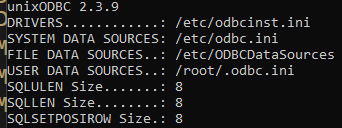The error message you’re encountering indicates that your .NET Core application is unable to find or load the libodbc.so.2 shared library, which is required for ODBC (Open Database Connectivity) operations. This issue is typically caused by the absence of the unixODBC package or the libodbc.so.2 library on your managed server.
Possible Causes:
- Missing unixODBC Package:
- The unixODBC package, which provides the ODBC driver manager, is not installed on your server.
- Incorrect Library Path:
- The
libodbc.so.2 library is not in a directory that is included in the system’s library search path.
- Version Mismatch:
- The version of unixODBC installed does not meet the minimum required version (2.3.1).
Steps to Resolve the Issue:
Step 1: Install unixODBC
Ensure that the unixODBC package is installed on your managed server. You can install it using the package manager for your operating system.
sudo apt-get update
sudo apt-get install unixodbc
RDF-Turtle JSON-LD JSON CSV RDF/XML Markdown RSS Atom Data format:sudo yum install unixODBC
sudo dnf install unixODBC
Step 2: Verify the Installation
Check if the libodbc.so.2 library is present in the expected directory (usually /usr/lib or /usr/lib64).
ls /usr/lib/libodbc.so.2
ls /usr/lib64/libodbc.so.2
If the library is not found, you may need to create a symbolic link to the correct version:
sudo ln -s /usr/lib/libodbc.so.2.0.0 /usr/lib/libodbc.so.2
Step 3: Update the Library Path
Ensure that the directory containing libodbc.so.2 is included in the system’s library search path. You can do this by adding the directory to the LD_LIBRARY_PATH environment variable.
- Temporarily (for the current session):
export LD_LIBRARY_PATH=/usr/lib:$LD_LIBRARY_PATH
- Permanently (add to
.bashrc or .profile):
echo 'export LD_LIBRARY_PATH=/usr/lib:$LD_LIBRARY_PATH' >> ~/.bashrc
source ~/.bashrc
Step 4: Verify the Version
Ensure that the installed version of unixODBC meets the minimum required version (2.3.1).
odbcinst -j
This command will display the version of unixODBC installed. If the version is below 2.3.1, you may need to update it.
Step 5: Restart the Application
After making these changes, restart your .NET Core application to ensure that it picks up the new library path and dependencies.
Additional Debugging
If the issue persists, you can set the LD_DEBUG environment variable to get more detailed information about the library loading process.
export LD_DEBUG=libs
dotnet run
This will provide detailed output about the libraries being loaded and can help identify any further issues.
By following these steps, you should be able to resolve the error and successfully connect your .NET Core application to the Virtuoso database.