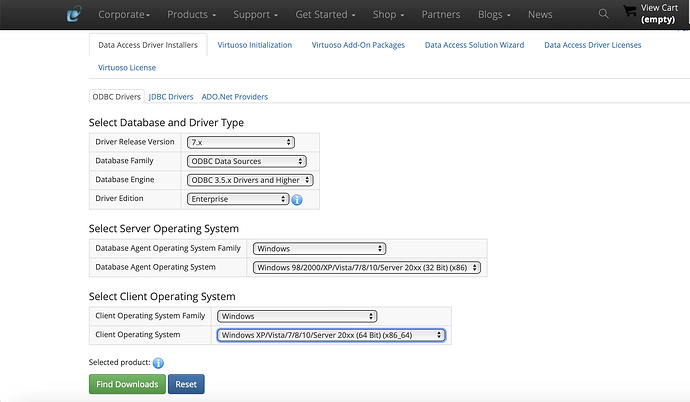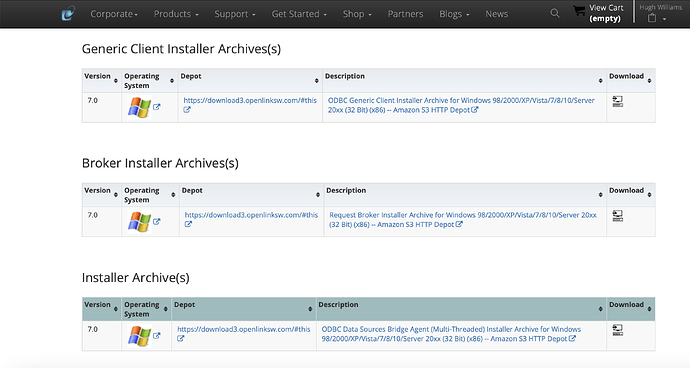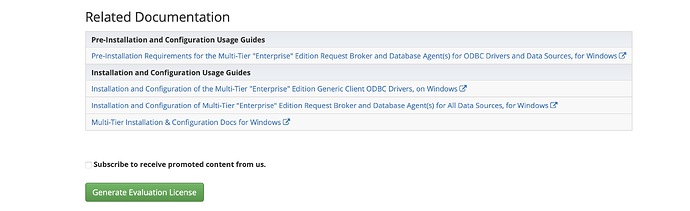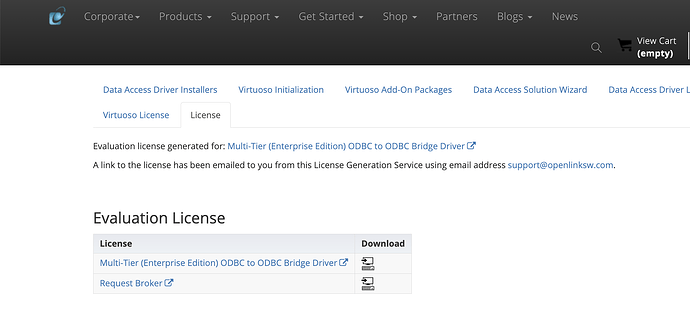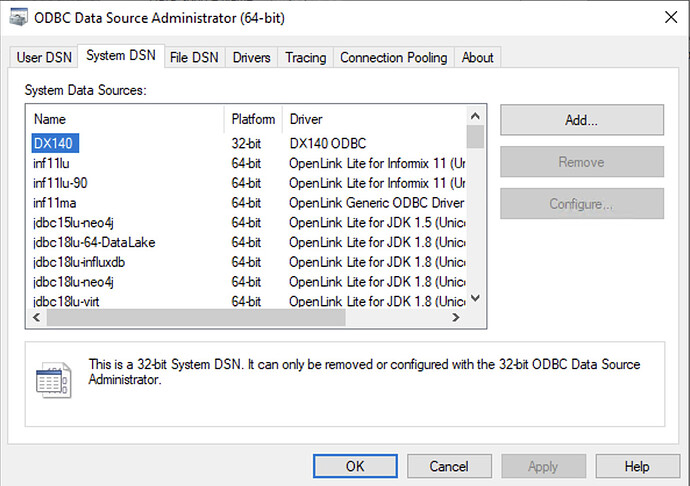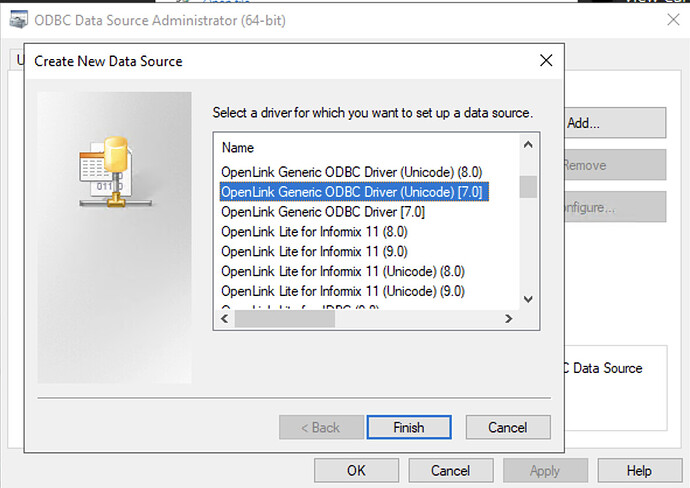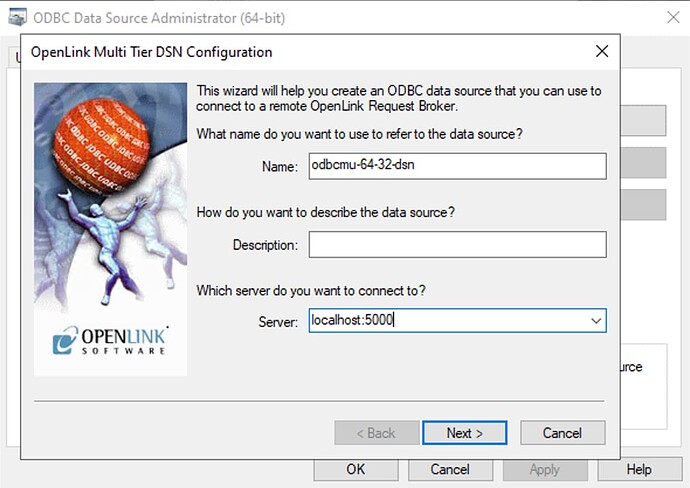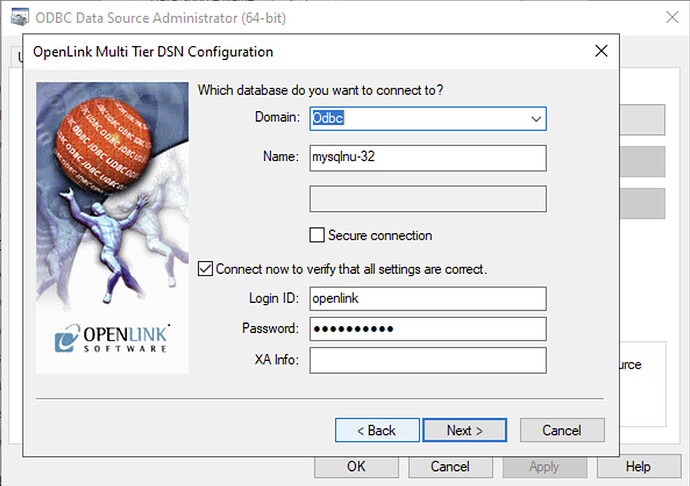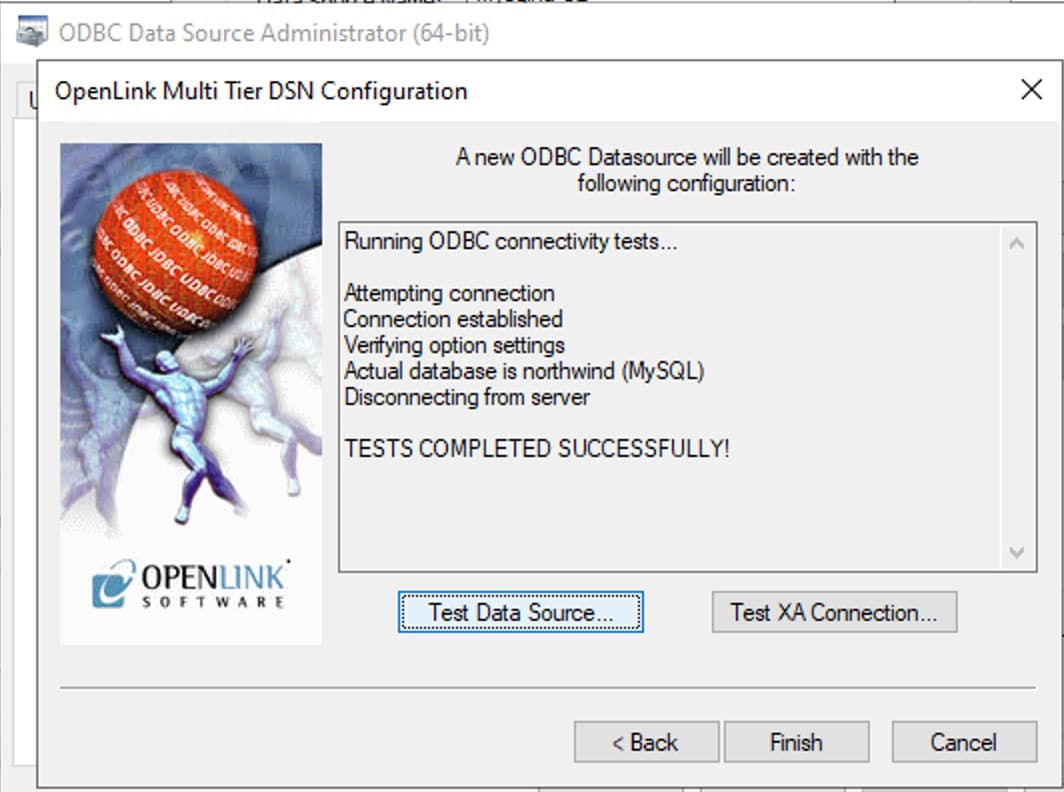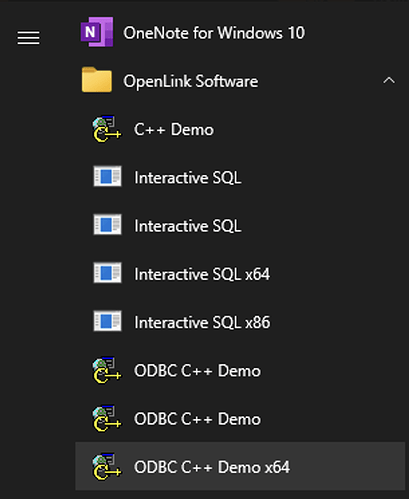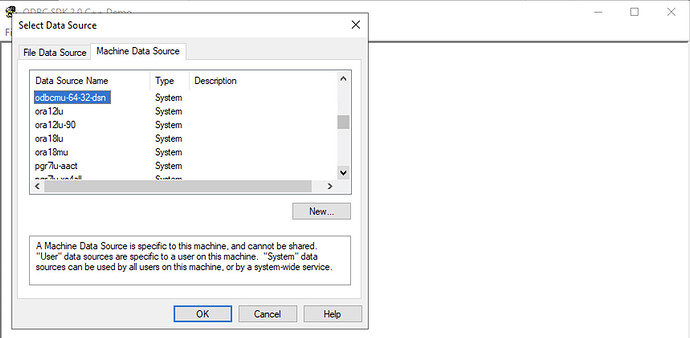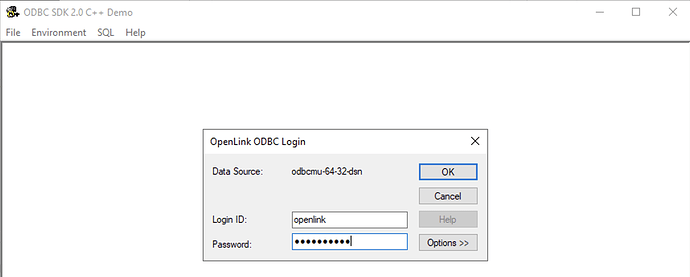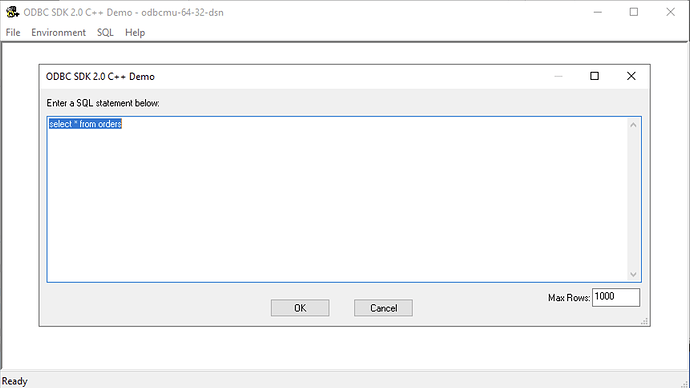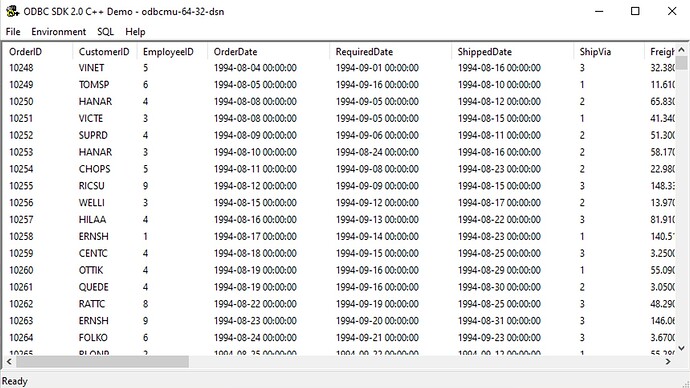64-bit applications that use ODBC for database connectivity often require access to backend database management systems (DBMS) for which only an existing 32-bit ODBC data source is available.
This post walks you through a solution to this problem using the OpenLink Multi-Tier ODBC-ODBC Bridge drivers, which offer high-performing and enterprise-ready solutions for connectivity across 32- and 64-bit ODBC data sources, where the client application may be 32- or 64-bit.
How?
Software Download Process
- Download the Windows 64bit Generic Client and 32bit ODBC Agent, ensuring that the
Server Operating Systemis forWindows 32-bitand theClient Operating Systemis forWindows 64-bit:
- Below is the list of installer components that need to be downloaded:
- An
evaluation licensealso needs to be generated and downloaded for testing:
- At the end of the process the following files should have been downloaded:
- wao3zzzz.msi - 64bit Generic ODBC Client Installer
- ntbrzzzz.msi - 32-bit OpenLink Request Broker
- ntaozzzz.msi - 32-bit ODBC Bridge Agent
- oplrqb.lic - OpenLink Request Broker License
- odbc.lic - ODBC Bridge Database Agent License
Installation & Configuration
- Run all 3
msiinstallers on the target Windows machine to install the required OpenLink Multi-Tier ODBC-ODBC Bridge components. - After installation place the two license files in the
C:\Program Files(x86)\OpenLink Software\UDA\bindirectory. - Open the 64-bit ODBC Administrator and select the
Addbutton on the right for the DSN typeUserorSystemto be created:
- In the list of available drivers select the
OpenLink Generic ODBC Driver (Unicode)[7.0]driver:
- In the
Nametext window enter the name to give the 64bit ODBC DSN, and in theServertext window enterlocalhost:5000and clickNext:
- Set the
DomaintoOdbc, theNameto the name of the32bit ODBC DSN(we use a MySQL 32-bit DSNmysqlnu-32in this example) to be bridged to and enter theLogin IDandPasswordfor the DSN if required. Note the32bit ODBC DSNmust be aSYSTEMDSN and cannot be aUSERDSN for security reasons. Check or uncheck theConnect now to verify that all settings are correctto verify the connection to the target database is possible at this step. ClickNextto continue :
- If the connection is successfully verified press the
Nextbutton repeatedly until the final dialog with the DSN details is displayed, and click on theTest Data Sourcebutton to make a final test connection:
- The
TESTS COMPLETED SUCCESSFULLY!message is displayed if connection was successful:
Testing
- From the
OpenLink SoftwareWindows menu item entry, select theODBC C++ Demo x64samples application to make a test connection and query the database:
- Select the
Environment -> Open Connectionmenu item:
- Select the 64-bit ODBC DSN created previously:
- Enter the
Login IDandPasswordfor the database if required:
- On successful connection the ODBC DSN name is displayed in the application
Title, select theSQL -> Execute SQLmenu item present dialog for executing query:
- Enter the query to be run and click the
OKbutton to execute it:
- The results of executing the query are displayed:
The 64-bit to 32-bit bridge connection is now ready for use by any 64-bit ODBC application of choice.
Related
- OpenLink Multi-Tier ODBC-ODBC Bridge
- OpenLink Multi-Tier Windows 64bit Generic Client and 32bit ODBC Agent Download
- Pre-Installation Requirements for the Multi-Tier “Enterprise” Edition Request Broker and Database Agent(s) for ODBC Drivers and Data Sources, for Windows
- Installation and Configuration of the Multi-Tier “Enterprise” Edition Generic Client ODBC Drivers, on Windows
- Installation and Configuration of Multi-Tier “Enterprise” Edition Request Broker and Database Agent(s) for All Data Sources, for Windows
- Multi-Tier Installation & Configuration Docs for Windows