Support for open standard protocols and document types is one of the many capabilities that distinguishes our Virtuoso platform.
In regards to Knowledge Graph exploitation, these benefits magnified via support for CalDAV which enables the use of existing Calendaring and Scheduling tools as client applications for performing Create, Read, Update, and Delete (CRUD) operations.
Here are the steps for connecting any CalDAV-compliant tool to your Virtuoso instance en route to performing CRUD operations using your preferred Calendaring & Scheduling Tool.
Prerequisites
- Install the ODS-Framework Module which provides the Collaboration Layer known as OpenLink Data Spaces (ODS)
- Install the ODS-Calendar Module via its VAD package
- Instantiate and ODS-Calendar instance
Once the ODS-Calendar instance is live, simply obtain its CalDAV Service Endpoint URL which takes the form: http[s]://{CNAME}/DAV/home/{ods-user-id}/calendars/{calendar-name}/ .
For example: WebDAV Repository .
which is associated with the ODS-Calendar instance located at http://ods-qa.openlinksw.com/dataspace/doc/kidehen/calendar/kidehen's%20Calendar .
Here are the CalDAV server binding steps using Thunderbird as the CalDAV client application.
Goto to the Calendar Pane via the “Calendar” Tab.
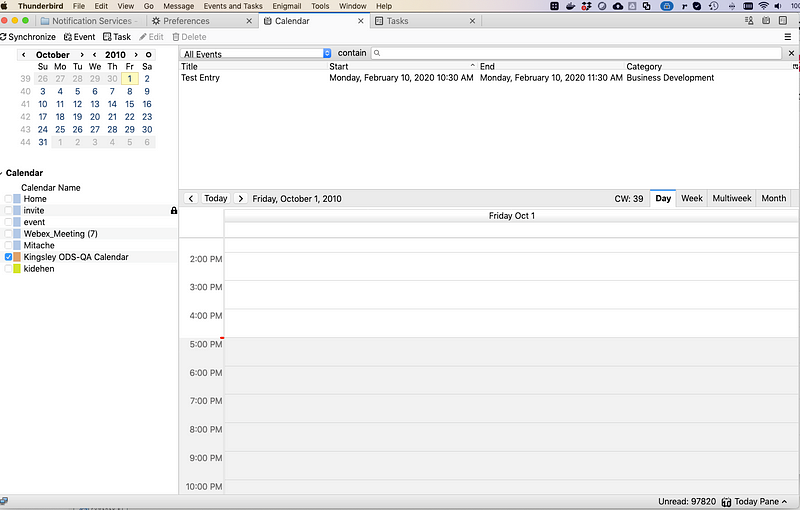
Use the CTRL+Right+Mouse key combination to open up the Calendar Management context menu, and then select the “New Calendar” menu item which starts the CalDAV configuration Wizard interaction sequence.
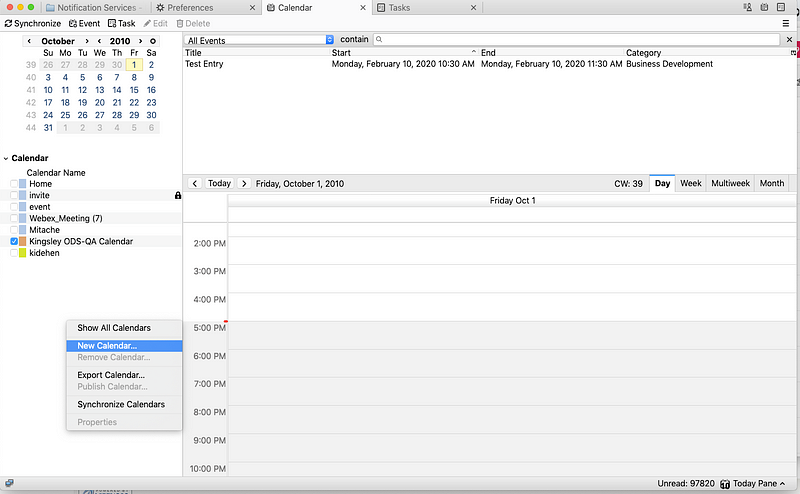
Select “On the Network” option which leads to a Sever Configuration interface.

Select “CalDAV” and then provide a Username and Location URL for the Service Endpoint associated with your ODS-Calendar instance (e.g., WebDAV Repository) .

Provide a Local Thunderbird Name for your Calendar, select a Color preference for distinguishing it visually from other Calendars, and then provide your Email Address (this is required for sending and receiving invites).
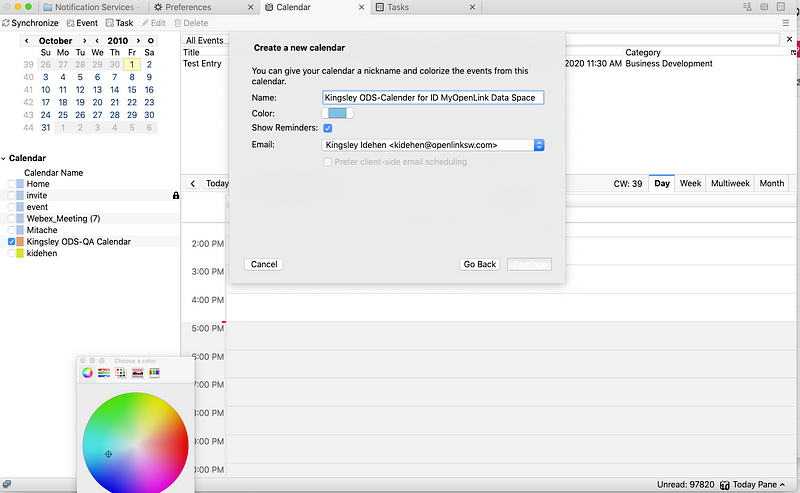
Provide your password when challenged, which is part of the CalDAV binding process between Thunderbird and your ODS-Calendar instance.
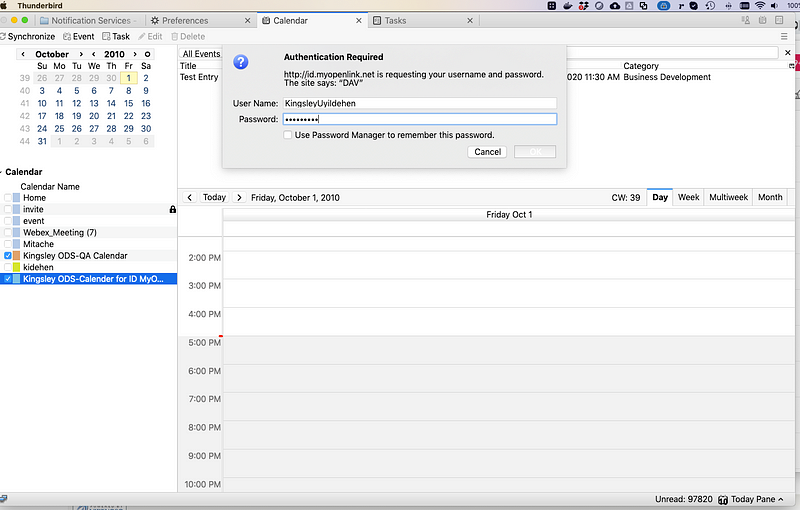
Successful authentication indicates the CalDAV binding process is complete and your Calendar is ready for use via Thunderbird.
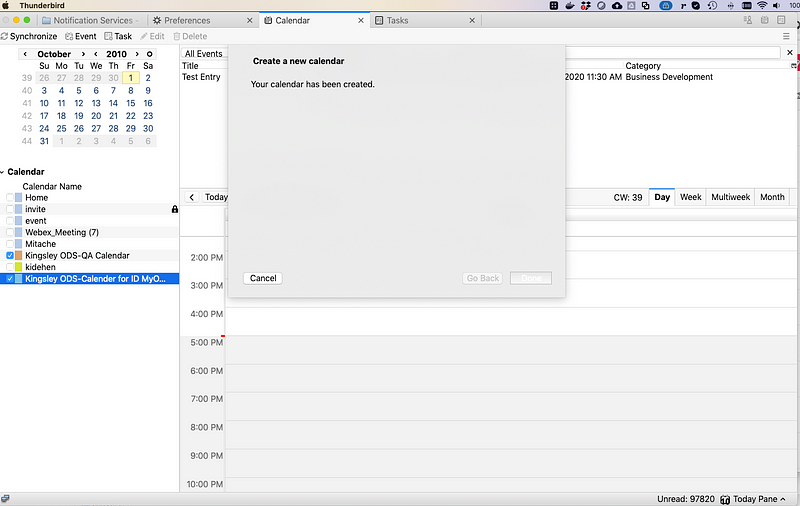
Create a sample Event.
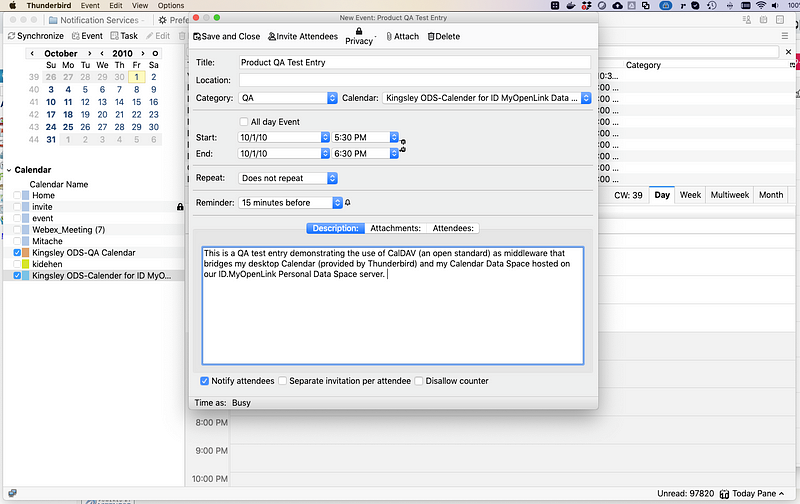
See the new Event added to your Calendar.
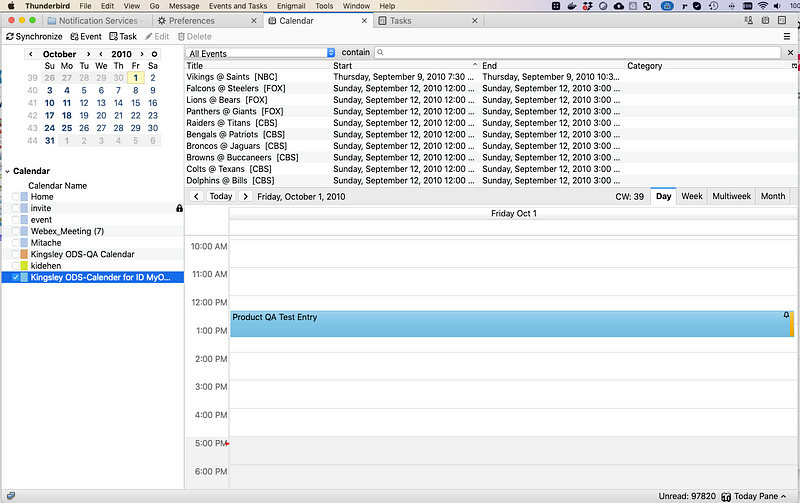
Now that your ODS-Calendar has been successfully bound to Thunderbird via CalDAV, you can see the effect on Knowledge Graph aspect of the host Virtuoso instance by performing the following steps:
- Go to the Faceted Browsing interface associated with your Virtuoso instance, and type is a keyword associated with your example Event e.g., “QA Test Entry” .

Click on the hyperlink presented in the results page that identifies your calendar entry which resolves to a page comprising a details description of your Event (using terms from the iCalendar, AtomOWL, and SIOContologies).
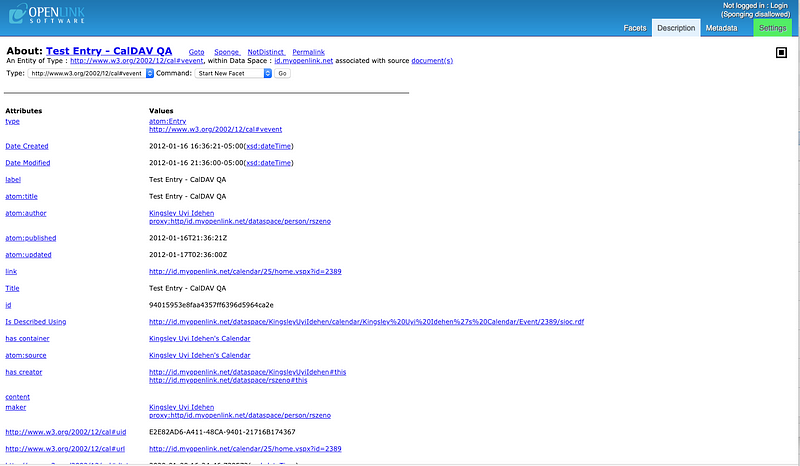
You can click on the hyperlink value associated with the “type” property to pivot to all the other calendar instance that may exist in your Virtuoso instance.
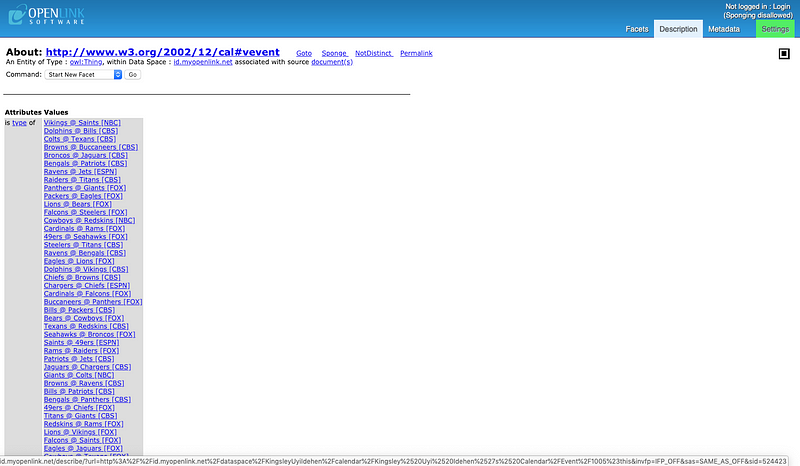
Conclusion
Populating a Knowledge Graph doesn’t have to be hardwired to custom development application code in a world rife with existing open standards and document types. As demonstrated in this post, you can populate your Virtuoso-hosted Knowledge Graph, and exploit all of its intrinsic value, using existing Calendaring & Scheduling Tools (e.g., Thunderbird, OutLook, and any other CalDAV compliant tool). Net effect, you enhance existing investments rather then embarking of extremely risky and expensive “rip and replace” adventures associated with proprietary alternatives.
Related
- Taking Control of Access to Resources Stored in Google Drive, Dropbox, Microsoft OneDrive, Box, and Amazon S3
- Free Virtuoso Evaluation and Download Page — for Windows, Linux, and macOS
- Free Virtuoso Evaluation License for Windows
- Free Virtuoso Evaluation License for Linux
- Free Virtuoso Evaluation License of macOS
- Current Entry-Level License Offers for Virtuoso across Linux, Windows, and macOS
- Pay-As-You-Go (PAGO) Virtuoso AMI in the Amazon Web Services (AWS) Cloud
- Virtuoso 8.x (Closed Source) Docker Container
- Virtuoso 7.x (Open Source) Docker Container
- Virtuoso Multi-Model RDBMS Home Page
- OpenLink Software