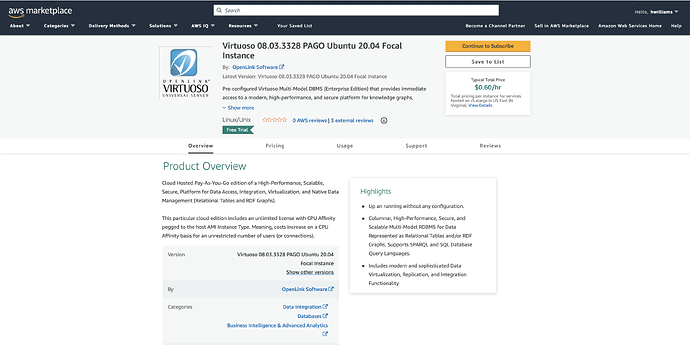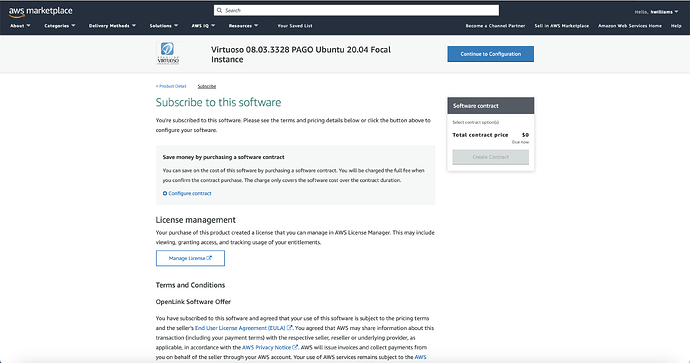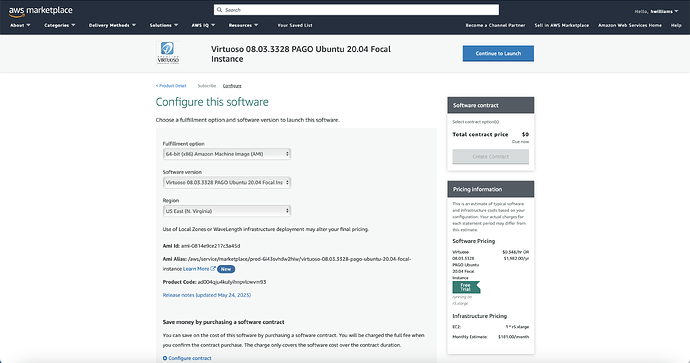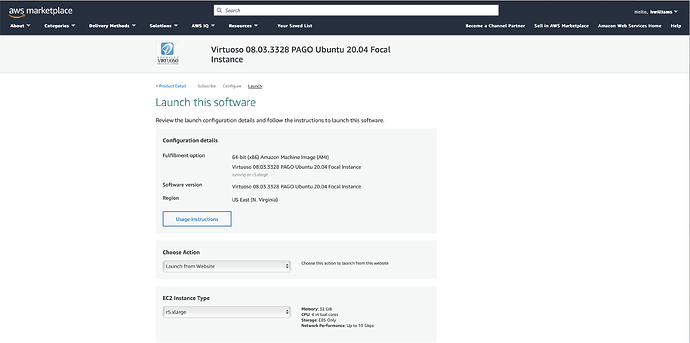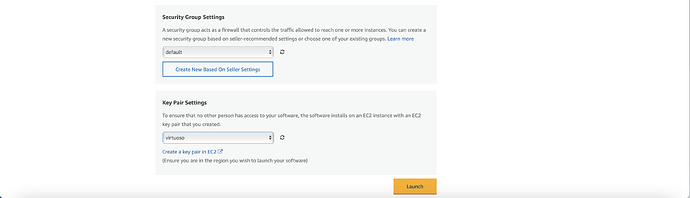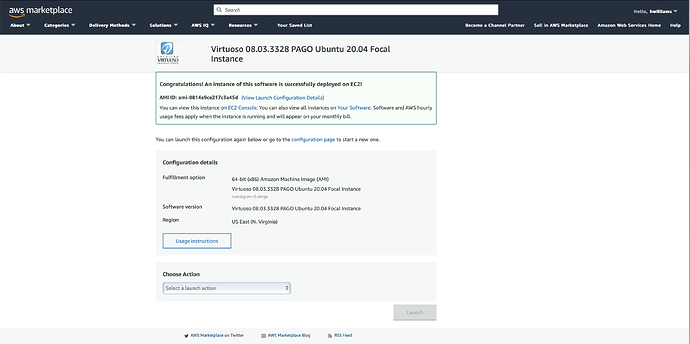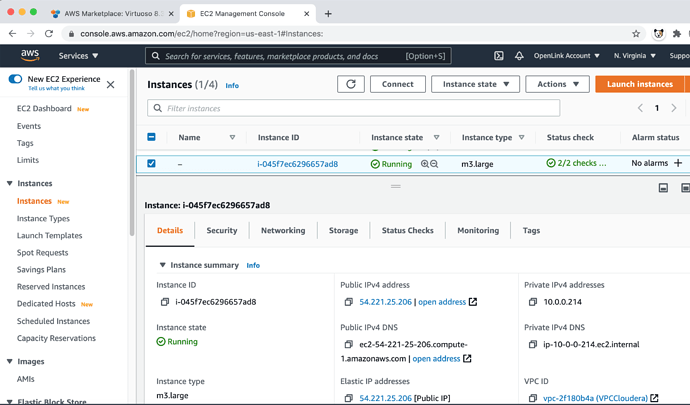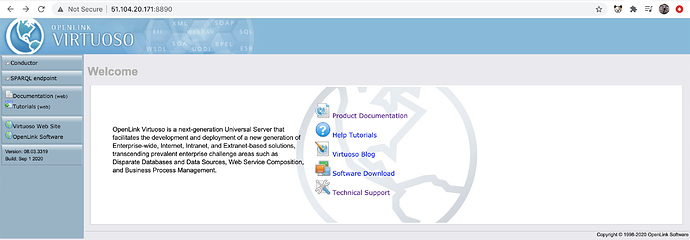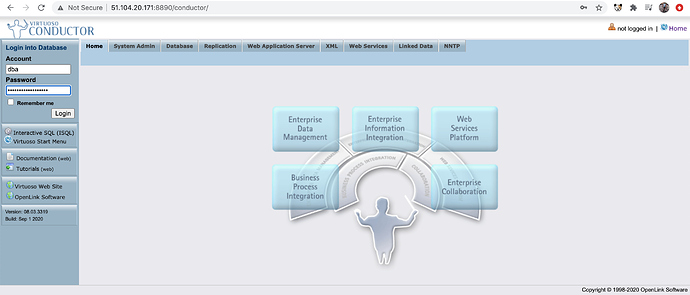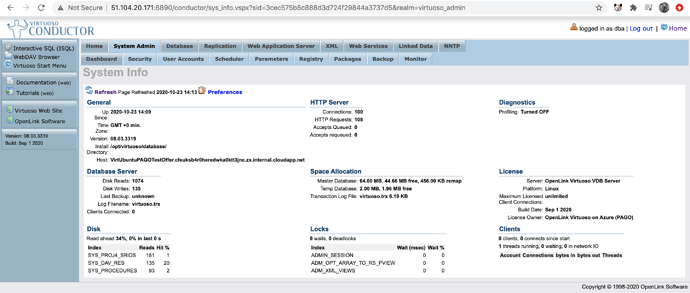Amazon OpenLink Virtuoso Ubuntu PAGO AWS AMI
Introduction
This document details the process for deploying the OpenLink Virtuoso Pay-As-you-GO (PAGO) Edition Marketplace Offer for the Amazon AWS Marketplace.
Prerequisites
- An Amazon Web Services account
Deployment from AWS Marketplace Offer
- Goto the AWS Marketplace Virtuoso 08.03.3328 (PAGO Edition) for Ubuntu 20.04 Focal offer page:
- Click on the
Continue to Subscribebutton to start the subscription and deployment of the PAGO offer.
- Click on the
Continue to Configurationbutton to subscribe to the offer
- Select the
EC2 Instance Type,VPC Settings,Subnet Settings,Security Group SettingsandKey Pair Settingsto be used for the deployment and click on theLaunchbutton to launch the software. Note theSecurity Groupused must allow access to the ports8890and1111for HTTP and SQL access to the Virtuoso server respectively; and port22for SSH access which is allowed by default.
- The successful deployment page is displayed
- Clicking on the
EC2 Consoleenables the new instance deployed to be seen in the EC2 Management Console.
- Once the instance is in the the
Runningstate the deployment is complete and the instance can be accessed.
Administering Virtuoso Instance via SSH
- Make a
sshconnection to the VM using the public key (pem-file) and username (ubuntuby default) chosen when creating the deployment, and thePublic IP addressfrom the previous section as follows:
ssh -i {pem-file} ubuntu@{Public IP address}
- Once connected it is strongly recommended to update the VM to get the latest operating system and Virtuoso updates with the command:
sudo apt-get upgrade
- The following commands can be used to Administer the Virtuoso server:
- Start the Virtuoso Server:
sudo service virtuoso start
- Stop the Virtuoso Server:
sudo service virtuoso stop
- Restart the Virtuoso Server:
sudo service virtuoso restart
- Check status of Virtuoso Server:
sudo service virtuoso status
- Check the Virtuoso server is automatically started post deployment with the command:
sudo service virtuoso status
- Determine the random password set for the
dbauser with the command:
sudo cat /opt/virtuoso/database/.initial-password
- A
SQLconnection can then be made Virtuoso with theisqlcommand line tool with the command on port1111:
isql 1111
- Typical output for running these steps are:
$ scp -i certificates/virtuoso virtuoso.lic ubuntu@54.221.25.206:~/
$ ssh -i certificates/virtuoso.pem ubuntu@54.221.25.206
The authenticity of host '54.221.25.206 (54.221.25.206)' can't be established.
ECDSA key fingerprint is SHA256:QGsOFcQoa4x5DBavtdHWDQUUQtBdHJ/OkizKep8UOcM.
Are you sure you want to continue connecting (yes/no)? yes
Warning: Permanently added '54.221.25.206' (ECDSA) to the list of known hosts.
Welcome to Ubuntu 18.04.5 LTS (GNU/Linux 5.4.0-1025-aws x86_64)
* Documentation: https://help.ubuntu.com
* Management: https://landscape.canonical.com
* Support: https://ubuntu.com/advantage
System information as of Fri Jan 29 12:41:03 UTC 2021
System load: 0.0 Processes: 104
Usage of /: 2.0% of 116.27GB Users logged in: 0
Memory usage: 4% IP address for eth0: 10.0.0.214
Swap usage: 0%
* Canonical Livepatch is available for installation.
- Reduce system reboots and improve kernel security. Activate at:
https://ubuntu.com/livepatch
9 packages can be updated.
0 updates are security updates.
Last login: Tue Sep 22 19:26:19 2020 from 108.26.205.225
ubuntu@ip-10-0-0-214:~$ cd /opt/virtuoso/database
ubuntu@ip-10-0-0-214:/opt/virtuoso/database$ sudo bash
root@ip-10-0-0-214:/opt/virtuoso/database# cat .initial-password
i-0343ad51fe5e4f196
root@ip-10-0-0-214:/opt/virtuoso/database# service virtuoso start
root@ip-10-0-0-214:/opt/virtuoso/database# service virtuoso status
● virtuoso.service - OpenLink Virtuoso Database
Loaded: loaded (/lib/systemd/system/virtuoso.service; enabled; vendor preset: enabled)
Active: active (running) since Fri 2021-01-29 12:04:31 UTC; 38min ago
Process: 878 ExecStart=/opt/virtuoso/bin/virtuoso-start.sh $VIRTUOSO_DB_NAMES (code=exited, status=0/SUC
Main PID: 1170 (virtuoso)
Tasks: 15 (limit: 4915)
CGroup: /system.slice/virtuoso.service
└─1170 ./virtuoso
Jan 29 12:04:25 ip-10-0-0-214 systemd[1]: Starting OpenLink Virtuoso Database...
Jan 29 12:04:26 ip-10-0-0-214 virtuoso-start.sh[878]: Starting Virtuoso instance in [database]
Jan 29 12:04:26 ip-10-0-0-214 virtuoso-start.sh[878]: - Starting the database
Jan 29 12:04:31 ip-10-0-0-214 systemd[1]: Started OpenLink Virtuoso Database.
root@ip-10-0-0-214:/opt/virtuoso/database# /opt/virtuoso/bin/isql 1111
OpenLink Virtuoso Interactive SQL (Virtuoso)
Version 08.03.3319 as of Sep 1 2020
Type HELP; for help and EXIT; to exit.
*** Error 08004: VD [Virtuoso Server]LI100: Number of licensed connections exceeded
at line 0 of Top-Level:
root@ip-10-0-0-214:/opt/virtuoso/database# service virtuoso stop
root@ip-10-0-0-214:/opt/virtuoso/database# service virtuoso start
root@ip-10-0-0-214:/opt/virtuoso/database# /opt/virtuoso/bin/isql 1111
OpenLink Virtuoso Interactive SQL (Virtuoso)
Version 08.03.3319 as of Sep 1 2020
Type HELP; for help and EXIT; to exit.
Enter password for dba :
Connected to OpenLink Virtuoso
Driver: 08.03.3319 OpenLink Virtuoso ODBC Driver
SQL> status('');
REPORT
VARCHAR
_______________________________________________________________________________
OpenLink Virtuoso VDB Server
Version 08.03.3319-pthreads for Linux as of Sep 1 2020
Started on: 2021-01-29 12:45 GMT+0
CPU: 0.05% RSS: 148MB PF: 0
Database Status:
File size 67108864, 8192 pages, 5733 free.
20000 buffers, 1115 used, 85 dirty 0 wired down, repl age 0 0 w. io 0 w/crsr.
Disk Usage: 1074 reads avg 0 msec, 0% r 0% w last 23 s, 138 writes flush 0 MB/s,
34 read ahead, batch = 17. Autocompact 0 in 0 out, 0% saved.
Gate: 166 2nd in reads, 0 gate write waits, 0 in while read 0 busy scrap.
Log = virtuoso.trx, 8325 bytes
VDB: 0 exec 0 fetch 0 transact 0 error
2309 pages have been changed since last backup (in checkpoint state)
Current backup timestamp: 0x0000-0x00-0x00
Last backup date: unknown
Clients: 1 connects, max 1 concurrent
RPC: 6 calls, 1 pending, 1 max until now, 0 queued, 0 burst reads (0%), 0 second 0M large, 10M max
Checkpoint Remap 38 pages, 0 mapped back. 0 s atomic time.
DB master 8192 total 5733 free 38 remap 1 mapped back
temp 256 total 251 free
Lock Status: 0 deadlocks of which 0 2r1w, 0 waits,
Currently 1 threads running 0 threads waiting 0 threads in vdb.
24 Rows. -- 2 msec.
SQL>
Accessing the Virtuoso Instance via HTTP
- The Virtuoso http server can be access on
http://{Public IP Address}:8890:
- Click on the
Conductorlink in the left frame to access the Virtuoso Conductor Admin UI.
- Use the Virtuoso
dbausername and password determined inStep 7of the previous section to login to the Conductor
Performance Tuning
There are a range of AWS VM instance types with different system memory and CPU combinations. Collectively, the factors above affect the performance of your Virtuoso instance. Thus, use AWS VM Instance Type with sufficient memory and CPU cores for best performance for the specific use case.
Note: This VM is configured to use minimal system memory. For the instance type chosen, the NumberOfBuffer and MaxDirtyBuffers parameters in the /opt/virtuoso/database/virtuoso.ini configuration file should be increased to match the available memory, as detailed in the Virtuoso Performance Tuning Guide, for example –
| VM Instance Type | System RAM | Number Of Buffers | Max Dirty Buffers |
|---|---|---|---|
m5.large |
8 GB | 680000 | 500000 |
m5.xlarge |
16 GB | 1360000 | 1000000 |
m5.2xlarge |
32 GB | 2720000 | 2000000 |
m5.4xlarge |
64 GB | 5450000 | 4000000 |
– and the Virtuoso server restarted as detailed above.
Extrapolate the NumberOfBuffer and MaxDirtyBuffers parameters accordingly for different sized VMs.
Troubleshooting
If the Virtuoso server fails to start:
- Run the command
sudo service virtuoso statusto see if the Virtuoso server is running - Check the
/opt/virtuoso/database/virtuoso.logfile to see why the server might have failed to start - Ensure there file
/opt/virtuoso/database/virtuoso.lckdoes not exist before starting the server - Attempt to start the Virtuoso server with the command
sudo service virtuoso start - Run the command
sudo service virtuoso statusagain to see if the Virtuoso server is running - If it is now running attempt a connect via the
SQLorHTTPinterfaces are detailed above